Troubleshooting
Common fixes for known issues with JSS CallBlocker.
Installation & Play test enrollment
- Not seeing the test build on Play? Make sure you joined the closed test track using the same Google account as on the device.
- Still not available? Play can take up to 1–2 hours after opting in. Try again later or clear Play Store cache.
- Old build conflicts: Uninstall any previous APKs before installing from the Play listing.
Permissions & “Why don’t I see my calls?”
- Default Caller ID & spam app: Ensure CallBlocker is set as the default. Without this, blocking/identification is limited.
- Contacts: Needed for the Known/Unknown filter and to recognize trusted callers.
- Call Logs: Needed to import recent numbers from your call history.
- Where to re‑enable: Settings → Apps → CallBlocker → Permissions.
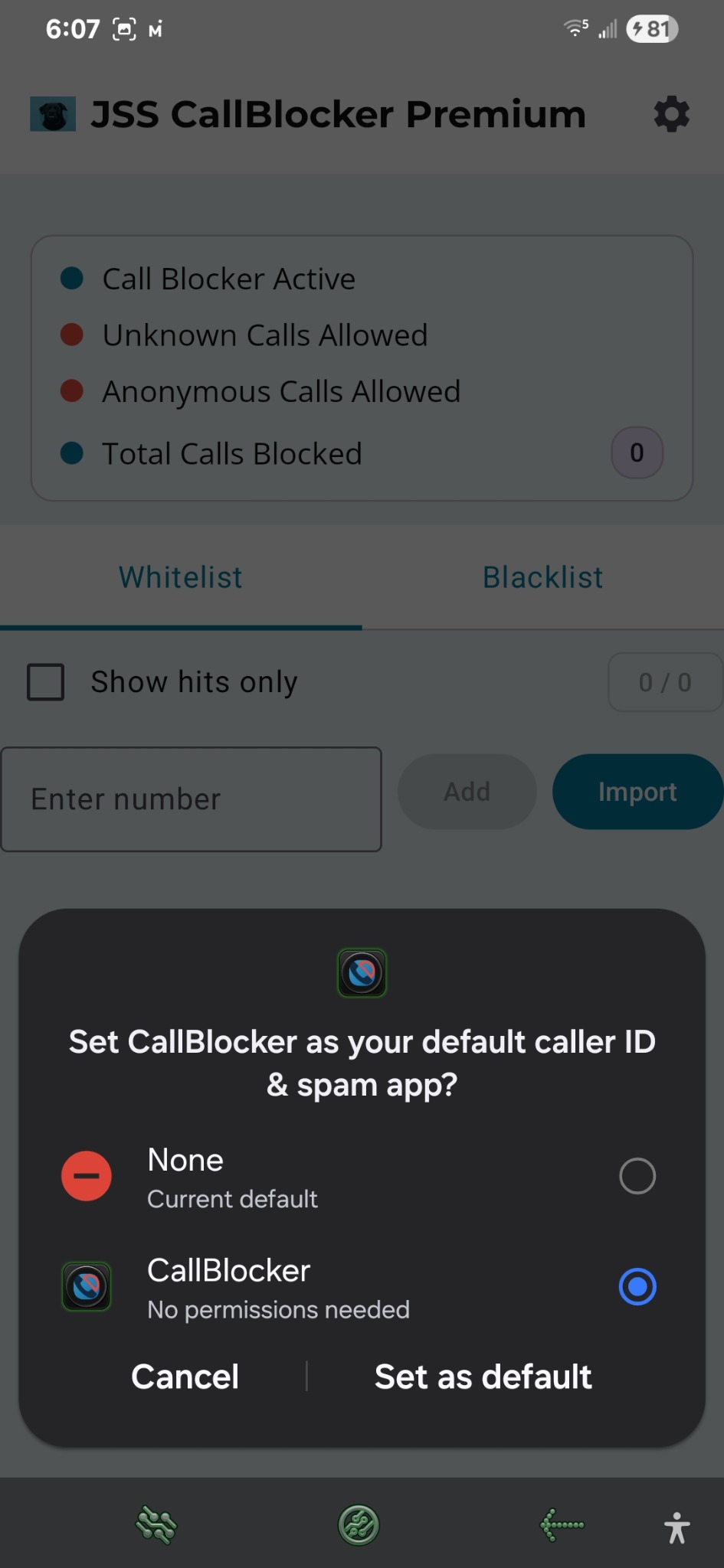
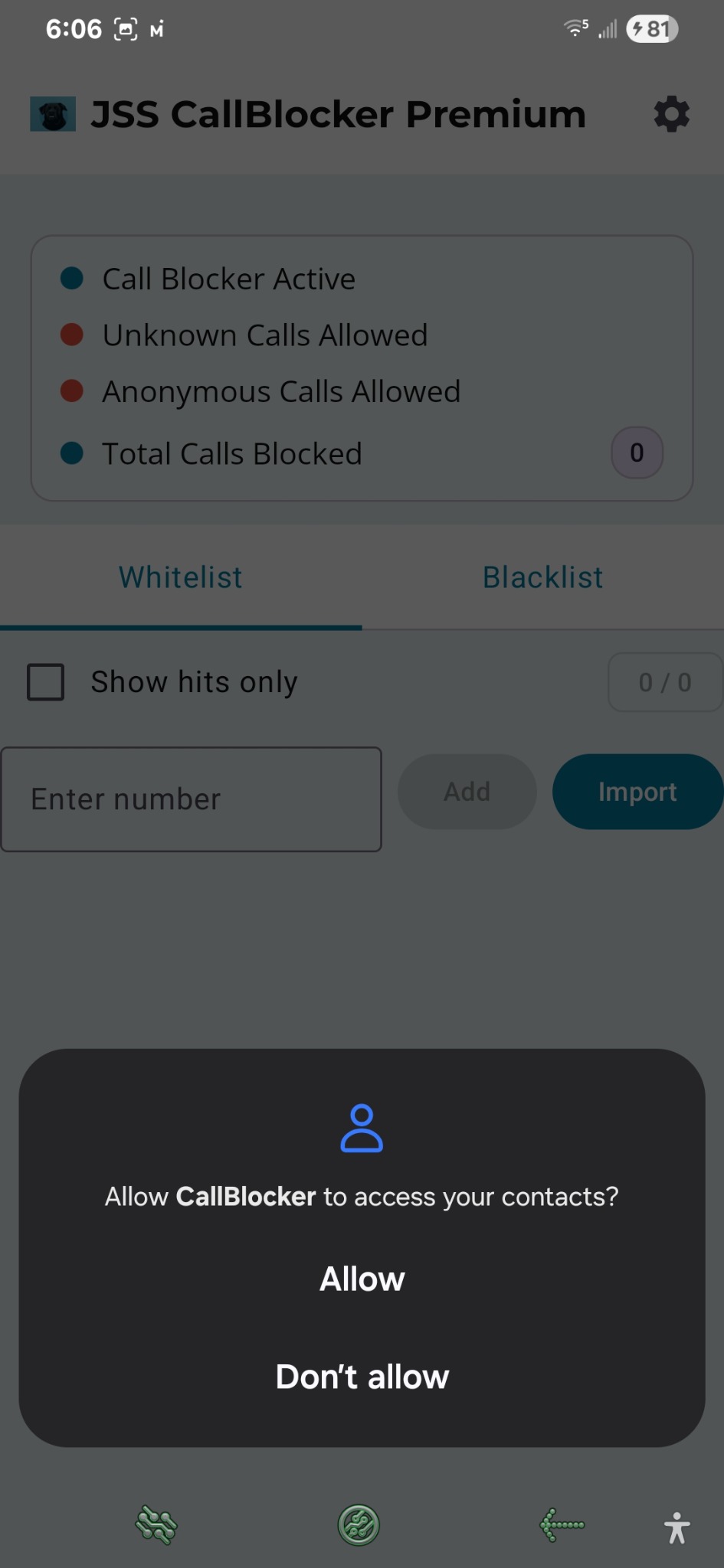
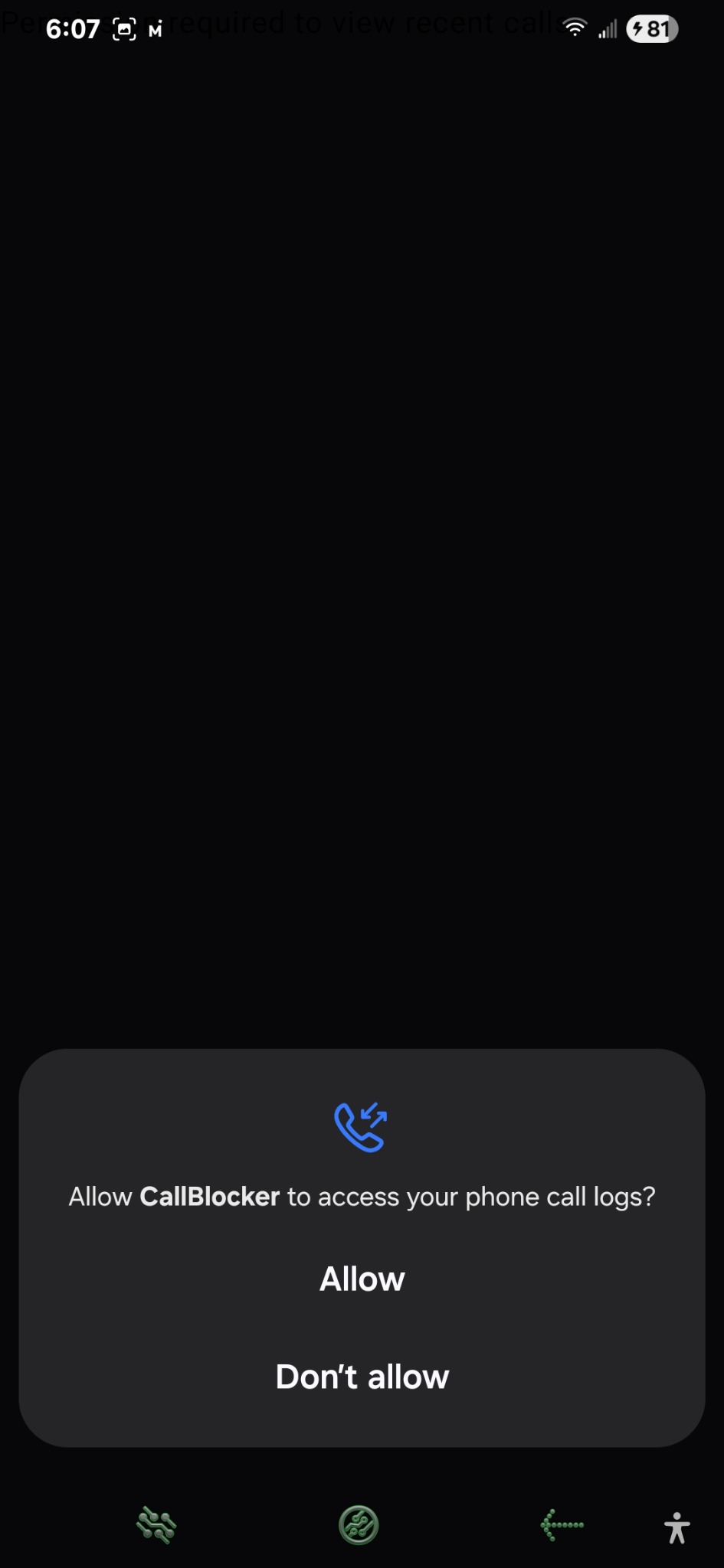
Calls aren’t being blocked
- Default app: Confirm CallBlocker is the default Caller ID & spam app.
- Battery optimization: Some OEMs stop background services. Mark CallBlocker as Don’t optimize in system battery settings.
- List membership: Verify the caller is actually on your blacklist (or that Unknown/Anonymous blocking is enabled in Settings, if using those).
- Dual SIM: If issues occur only on one line, test the other SIM and check carrier call settings.
Import & list management
- Known vs Unknown: Use the toggle while importing to switch between address‑book numbers and outsiders.
- Smarter import: The app scans beyond the first batch so you don’t “run out” of numbers.
- Undo delete: If you remove an entry by accident, tap Undo on the snackbar prompt.
- Prefix blocking: Add partial numbers (e.g.,
224) to block common spam ranges.
Backups
- Encrypted: Backups are encrypted and kept on your device (or your chosen destination).
- Counters: Hit counters are not restored by design, so stats start fresh after a restore.
Still stuck?
Last updated 2025-08-19
See also: Privacy Policy
